SOLIS
ECU Diagnostics & Flashing Tool
Introduction
Flashing is the complex mechanism with which the Dataset will be induce to the ECU. Single or multiple ECU’s can be re-programmed & configured simultaneously.
ECU Diagnostics is the process through which the User will able to Diagnose the ECU’s condition. This will support & lead the User’s towards rectification of the problem.
Tools that are customized to OE specific requirements and developed in complete confidentiality with proprietary controls governed by OEM.

What is a Diagnostic Scan Tool?
An automotive diagnostic tool (scan tool) is an electronic device. Interface with Vehicle, diagnose the error codes, read the engine/vehicle sensor related parameter values. Reprogramming of vehicle/engine control modules(ECU’s) is also possible with Diagnostics.
Core Features
- PC / Laptop interfaced Flashing Tool
- Online & Offline flashing mode
- Flash multiple ECU’s in Online mode
- Multiple Protocols & Automatic Protocol selection
- Inbuilt Power supply, no external Battery required
- Complete Diagnostics & Flashing solutions enabled
- DTC’s with Cause & Remedial action
- Adjust required parameters
- Injector Quantity Adjustment (IQA) flashing
- 1D / 2D Scanner can be attached
- Online firmware updation
- Offline GUI Software for Logged data analysis
Select options
- ECU Diagnostics
- ECU Flashing
Hardware features
- External Communication via K – Line / CAN
- CAN Communication via J1939 Protocol / UDS
- Power supply range 08 Volt – 32 Volt
- Current consumption by the device is less then 150 mA
- Idle / Sleep mode option enabled, if the device is not operating in any modes for SET duration.
- Password protected, ‘ USER Settings ‘ option present.
- Hardware is capable to handle Diagnostics & Flashing Application.
- 32 Bit, 120 MHz ARM Cortex Series Processer
- Internal / program Memory 2GB inbuilt
- External Memory 32 GB
- J1962M to DB9F, molded OBD Cable (Standard length 1.76 meters.).
- Diagnostic tool hardware use on-board vehicle battery while connected to Vehicle. To visualise the Post processing data or Firmware loading USB port can be used. No separate battery required.
- Uploading the data to PC / LAPTOP via USB 3.0 / Bluetooth
- LED status indication
- Device is resistant to vibrations and mechanical shocks
- Protection against transients, ESD
- EMI/ EMC protection enabled
- Hardware will support addition of future models /any up gradation in legalization requirements etc.
Software Features
- Windows based User interface
- Software wise selection for Diagnostics & Flashing activity
- Software Selectable options for multiple ECU’s
- Supported protocols:
i. CAN: ISO-11898/ISO 15031 ,ISO 14229 (UDS over CAN), J1939Data logging Supported for Diagnostics Session. GUI also support for view
ii. K-Line: KWP/ISO 14230,ISO9141 - Encryption code will be generated each & every time between the Device Hardware & GUI Software for validation purpose. AES Encryption 128 bits for Data Security - Chip inbuilting of post processed data.
- Model wise software file to be upgradable in base software, without affecting on existing Version functioning.
- Software should be compatible for an upgrade with new features and technology for future requirement .
- 1D / 2D Barcode & Label Printer integration
- Online update of Firmware
ECU Diagnostics options
- Read Live Parameters
- Diagnostics Trouble Codes
- Freeze frame data
- Cause & Remedial – DTC’s
- Clear Trouble Codes
- Adjust Parameter
- Test Actuators
- Graphical view - Live Parameters
- Logged data analysis
Package Contains
- Solis Tool
- J1962M to DB9F, OBD Cable
- USB Cable 3.0
- User’s Manual(Softcopy)
- Carrying Pouch
- Barcode ( 1D / 2D ) Scanner (Optional)
Specification
ECU Flashing Modes
- Complete Flashing
- BOOT Area Flashing
- Async Software Flashing
- Async Software Flashing
How do I connect a Diagnostic Tool?
• Below is a picture for reference of connecting a diagnostic tool to the system(Desktop Computer or Laptop) and to the Vehicle.• Turn on the Ignition of the Vehicle.
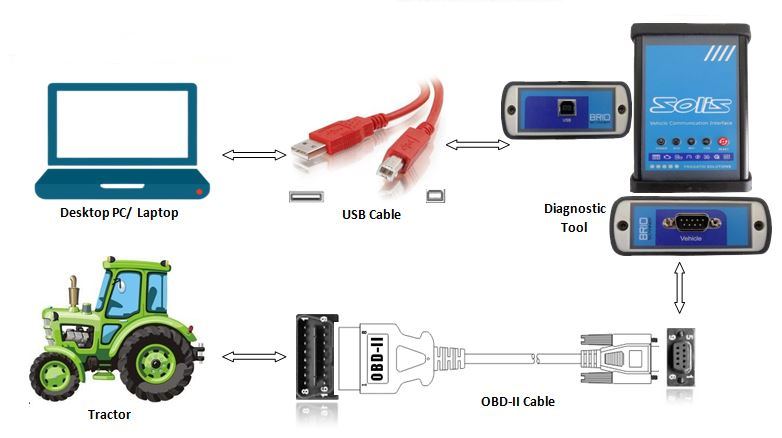
System Requirements
1. OS Supports- Windows 10
2. Driver Required:-
Link to download .NET Framework:
https://drive.google.com/file/d/14EQUefo-pgts4ffmluW3oo_Kh0wskTny/view?usp=sharing
b)USB-UART Drivers :
Link to download USB-UART Drivers :
https://drive.google.com/file/d/1bVOvJ93fRWzlKzYeB7ONXLPZ8qogl-Y3/view?usp=sharing
Link to download Application Setup File(Aftermarket):
https://drive.google.com/file/d/1M9zfvlWfY4CLc9zFeSG6omU07oVvNdVc/view?usp=sharing
d) Application Setup File (Plant):
Link to download Application Setup File(Plant):
https://drive.google.com/file/d/1GJWgKSf8ogK-FNjIjbi4wWl_6CNVCyP1/view?usp=sharing